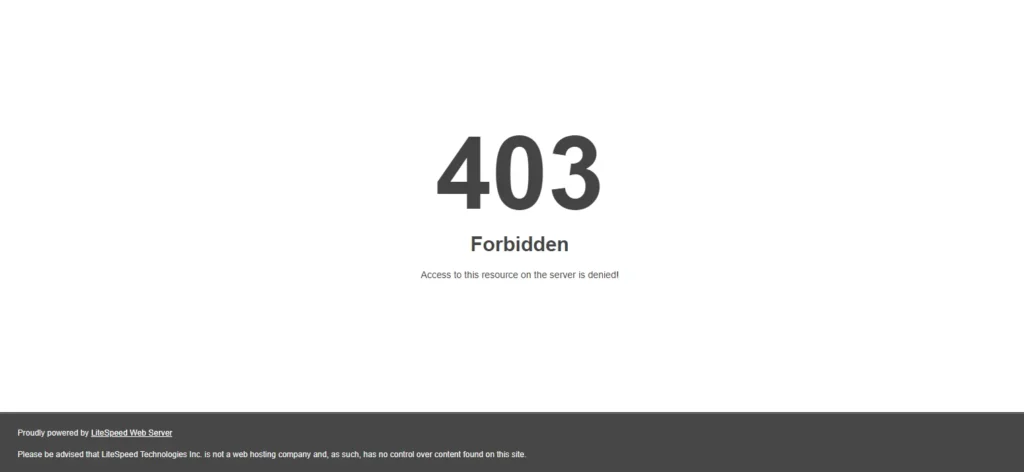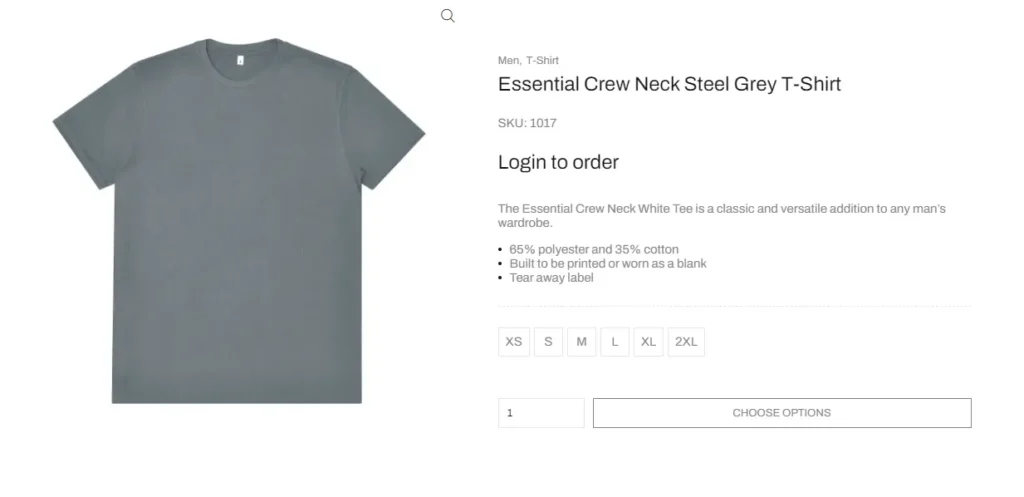Securing your WordPress admin area is crucial to maintaining the integrity and security of your website. One effective method is to restrict access to the WordPress admin area (wp-admin) to a specific set of IP addresses. This can be achieved using an .htaccess file, which allows you to control access based on IP addresses.
Below, we will walk through the steps to implement this.
Step-by-Step Guide
- Identify Allowed IP Addresses:
- Determine the IP addresses you want to allow access to your WordPress admin area. For this example, we will use
192.168.1.100and203.0.113.45.
- Determine the IP addresses you want to allow access to your WordPress admin area. For this example, we will use
- Create or Edit the
.htaccessFile:- The
.htaccessfile is usually located in the root directory of your WordPress installation. If it doesn’t exist, you can create one using any text editor.
- The
- Add Access Control Rules:
- Add the following directives to your
.htaccessfile to restrict access towp-admin:
- Add the following directives to your
<Files "wp-login.php">
Order deny,allow
Deny from all
Allow from 192.168.1.100
Allow from 203.0.113.45
</Files>
- Save and Upload the
.htaccessFile:- Save the changes to the
.htaccessfile and upload it to your server using an FTP client or your hosting provider’s file manager.
- Save the changes to the
Explanation of the Directives
<Files "wp-login.php">: This directive applies the access control rules to thewp-login.phpfile, which is used for logging into the WordPress admin area.Order deny,allow: This specifies the order in which thedenyandallowdirectives are processed. It first denies access to all, then allows access to the specified IP addresses.Deny from all: Denies access to everyone by default.Allow from 192.168.1.100: Allows access from the IP address192.168.1.100.Allow from 203.0.113.45: Allows access from the IP address203.0.113.45.<Directory /path/to/your/wordpress/wp-admin>: This directive applies the access control rules to thewp-admindirectory.
Testing the Configuration
- Access the Admin Area:
- Try accessing the WordPress admin area (
/wp-admin) from an allowed IP address to ensure that you have access.
- Try accessing the WordPress admin area (
- Attempt from a Non-Allowed IP:
- Try accessing the WordPress admin area from an IP address not listed in the
.htaccessfile to ensure that access is denied.
- Try accessing the WordPress admin area from an IP address not listed in the
Additional Security Tips
- Regularly Update Allowed IPs: If your IP addresses change, make sure to update the
.htaccessfile accordingly. - Use a Static IP: If possible, use a static IP address to avoid frequent updates to the
.htaccessfile. - Implement Two-Factor Authentication: Adding an additional layer of security through two-factor authentication (2FA) can further protect your WordPress admin area.
By following these steps, you can effectively restrict access to your WordPress admin area, enhancing the security of your website.
Hire Marketist for WordPress Solutions.