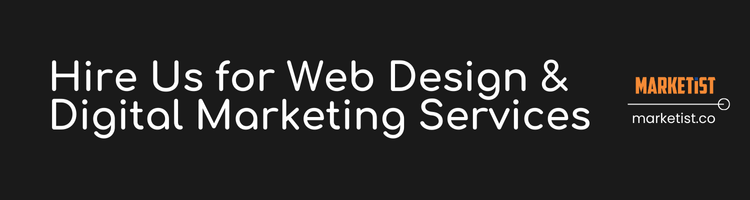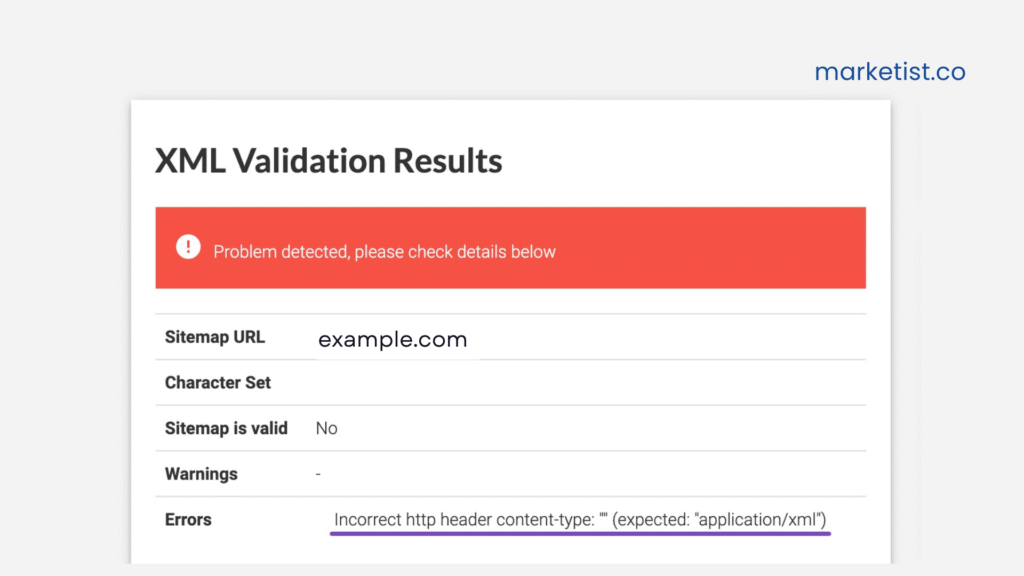Let’s be honest — Google Search Console (GSC) is amazing, but navigating it can feel like solving a puzzle blindfolded. Especially when it comes to removing a property you no longer manage or need. In this guide I will share how to remove a property in Google Search Console.
If you’ve ever thought,
“Why is this old site still showing up in my GSC?”
You’re not alone.
Whether it’s a client project that’s over, a domain you sold, or just digital cleanup — here’s how to properly remove a property in Google Search Console, the right way.
What Happens When You Remove a Property from GSC?
Before we get into the how — let’s quickly talk about the what.
Removing a property from GSC doesn’t affect your site on Google.
It only removes your access to performance data, coverage reports, sitemaps, etc. in your Search Console dashboard.
If you’re:
- No longer managing SEO for that domain
- Offboarding a client
-
Decluttering your GSC account
…it’s safe to remove.
How to Remove a Property in Google Search Console
Step-by-Step Guide:
-
Log in to your Google Search Console account
→ Visit search.google.com/search-console -
Click on the property you want to remove
→ Use the drop-down on the top-left corner to select the property. -
Go to the “Settings” section
→ It’s usually at the bottom of the left-hand menu. -
Click “Remove Property” under Property Settings
→ You’ll see a small option saying “Remove Property from your account.” -
Confirm the removal
→ A confirmation dialog will pop up. Click confirm, and it’s gone.
Can’t Remove Property?
If you don’t see the “Remove Property” button, it means:
- You’ve added the property via Domain verification (DNS method)
-
OR you’re still verified as an owner (like through a file or tag)
To fix it:
- Remove the verification method (delete DNS record, HTML file, or tag)
- Refresh GSC
-
Then try removing the property again
Imp: This Does NOT Remove the Site from Google Search:
If you’re thinking:
“I want to remove this site entirely from Google Search.”
That’s a different process. You’d need to:
- Use the Removals Tool in GSC
- Block pages with robots.txt or noindex
-
Remove the site or page from your server
Removing the property from your account only removes your access — not the site from Google.
So,
Cleaning up old properties in GSC not only keeps things organized but also ensures you stay focused on the projects that matter.
If you’re managing multiple sites (like I do for clients), this tiny act can save your brain from unnecessary clutter.
FAQs
Q: Will removing a property from GSC affect my site’s SEO?
A: Not at all. It only removes your access to the data inside Search Console.
Q: Can I re-add the property later?
A: Yes, anytime. Just re-verify it using any of the available methods.
Q: I don’t see the “Remove Property” button — why?
A: You’re probably still verified. Remove your verification method first (DNS, HTML tag, etc.).
Subscribe to Our Blog with your email (Is it too much too ask?);