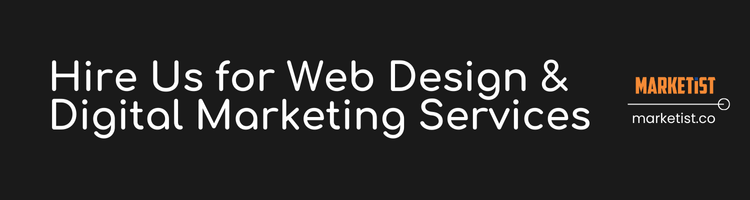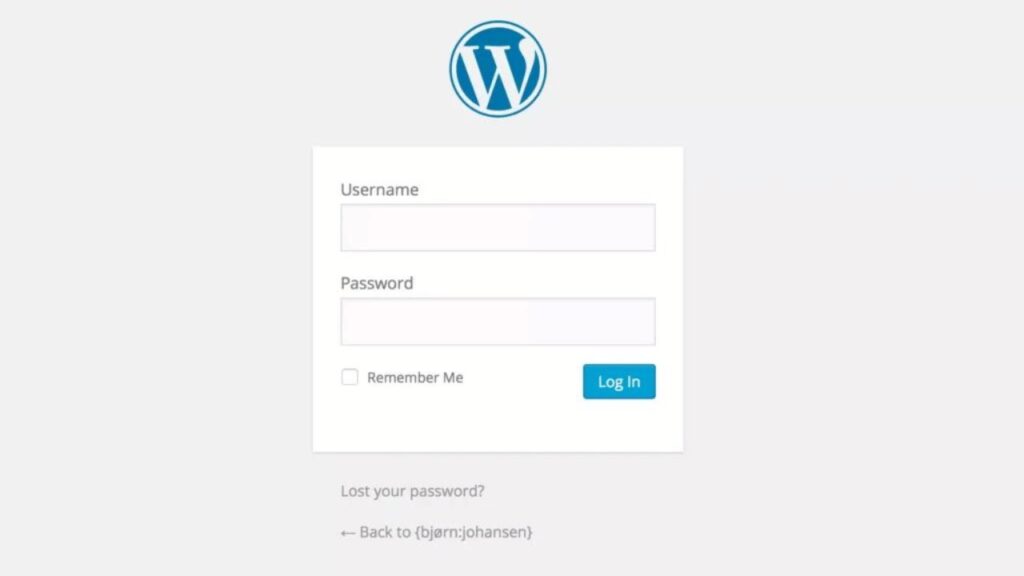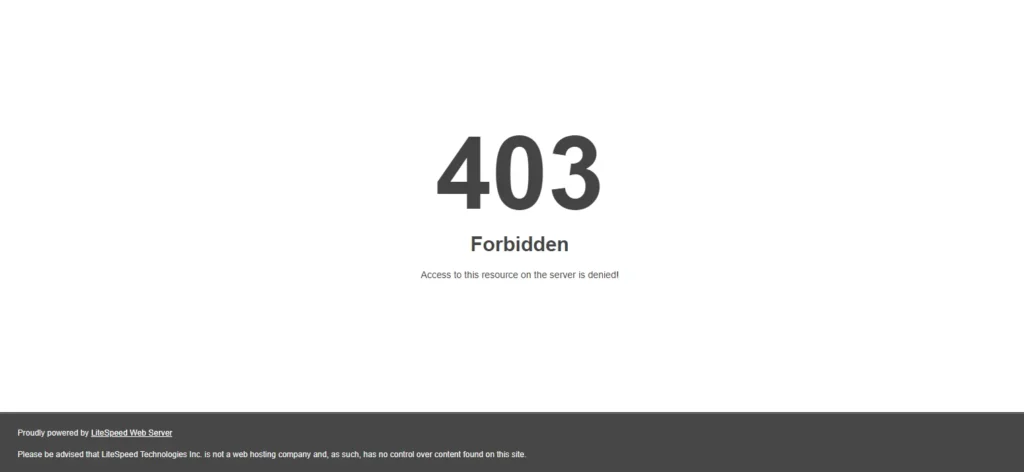The Site Health tool checks more than just your server—it looks for things that can affect speed, stability, and security. Some key scans include:
- Outdated PHP or MySQL versions → Can slow down performance and cause plugin incompatibility.
- Inactive plugins and themes → Security risks if not deleted.
- REST API or loopback issues → These can silently break plugins and automation.
-
Missing PHP modules/extensions → Certain plugins won’t run properly without them.
Why “Recommended Improvements” Matter?
Most users only fix “Critical Issues,” but the Recommended Improvements section is where real performance gains happen.
Examples:
- Enabling HTTPS for better security.
- Using persistent object caching for faster speed.
- Adding optional PHP modules for smoother plugin compatibility.
By fixing these, you future-proof your website against slowdowns and conflicts.
Pro Tip: When to Run Site Health
Don’t just run it once. Make it a habit to check Site Health after every major update:
- WordPress core updates
- Theme updates
- Plugin updates
This ensures new code doesn’t introduce hidden problems.
Step-by-Step: How to Run Site Health?
- Log into your WordPress Dashboard.
- Go to Tools → Site Health.
- Review Critical Issues first and fix them immediately.
- Review Recommended Improvements — don’t ignore them.
- Rerun the tool after fixes to confirm your site is optimized.
So,
The WordPress Site Health tool is often overlooked, but it’s one of the easiest ways to keep your website fast, secure, and reliable.
By checking both critical issues and recommended improvements, you can prevent plugin conflicts, speed up your site, and harden security—without needing extra plugins.
Next time you update your site, make running Site Health part of your routine maintenance.
FAQs
Where do I find the Site Health tool in WordPress?
Go to Dashboard → Tools → Site Health.
Do I need a plugin to use Site Health?
No. It’s built into WordPress by default.
Should I delete inactive plugins/themes?
Yes. Even inactive plugins/themes can have security vulnerabilities.
Can Site Health make my site faster?
Indirectly, yes. Fixing recommended improvements (like caching or modules) boosts performance.
How often should I run Site Health?
At least once a month, and always after WordPress, theme, or plugin updates.
Subscribe to Our Blog with your email (Is it too much too ask?);